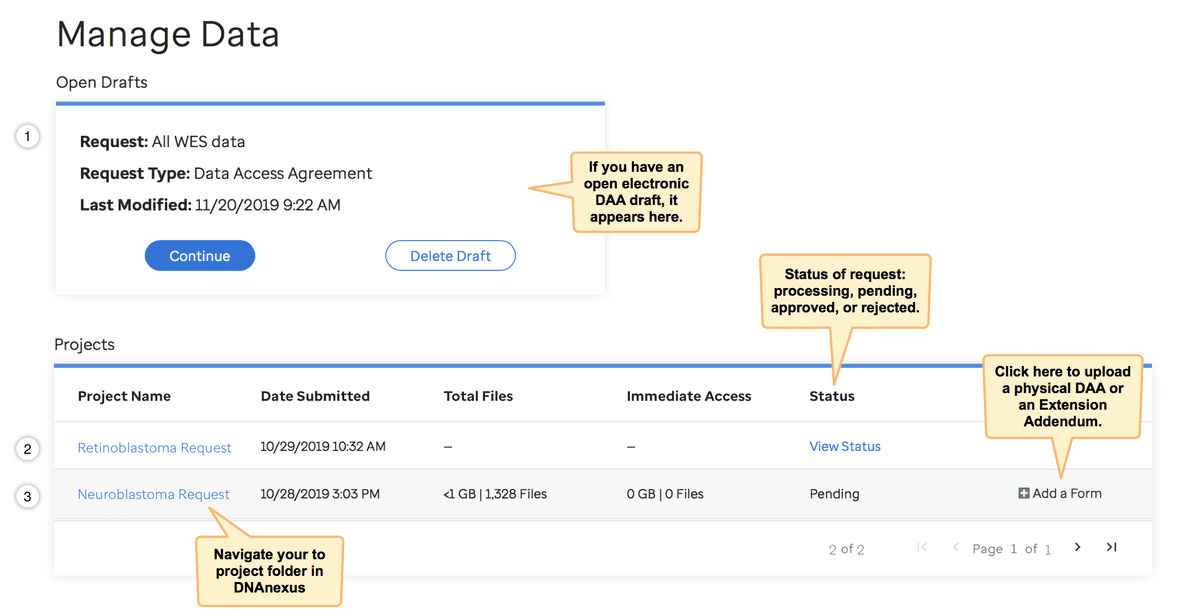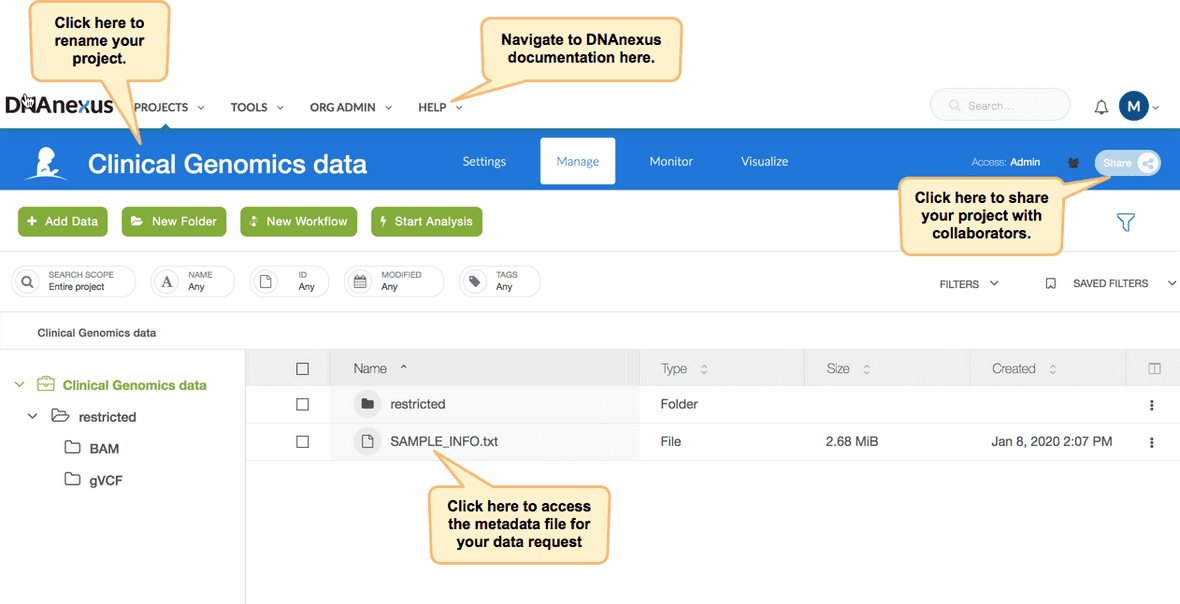In this overview, we will explain how to manage your data request(s) from St. Jude Cloud’s genomics platform My Dashboard page and how to access and manage your data (once it has been vended to you) from within a DNAnexus project. The DNAnexus genomic ecosystem is the backbone for the computation and storage in St. Jude Cloud. This means that each data request in St. Jude Cloud corresponds to a project in DNAnexus. If you’d like, you can read an introduction to the DNAnexus ecosystem here. If you haven’t already, follow this guide to request access to St. Jude data in this secure cloud ecosystem.
Managing Your Data Requests
Below is a snapshot of the My Dashboard on our Genomcis Platform. From this page you can check the status of your data request, complete an EDAA draft, upload a revised DAA or an Extension Addendum, or link to your DNAnexus project folder for a specific data request.
Pending Request Types
- Request 1 is an Open Draft, meaning the requestor has not yet finished the setup wizard and the DocuSign envelope has not yet been sent to any of the signatories.
- Request 2, listed in the Projects section, has been sent to the signatories, but has not been completed by all of them. This status will look like the Request 3 when all of the signatories sign the document and it is ready to be sent to the Data Access Committee(s).
- Request 3 is pending approval from the Data Access Committee(s), and the status will change from Pending to either Approved or Rejected, based on their decision. All submitted manual-process Data Access Agreements will show up on your My Dashboard page like Request 3. If you have a question about the status of your data request which is not answered on the “My Dashboard” page, you can email us at support@stjude.cloud.
Accessing Your Data
Once your data access request is approved, the data you requested from St. Jude Cloud will automatically be distributed to a DNAnexus project with the same name that you entered through the data request setup wizard. From your My Dashboard page, click on a specific data request name to navigate directly to your corresponding project in DNAnexus. (You can also follow the link in the approval email from notifications@stjude.cloud.)
When the data is vended, the directory structure of your DNAnexus project will look something like this:
project_space/
├── restricted/
│ ├── bam/
│ ├── gVCF/
│ ├── Somatic_VCF/
│ └── CNV/
└── SAMPLE_INFO.txtThe SAMPLE_INFO.txt file provides all the metadata associated with the request, and the restricted folder contains all the data for which you were approved separated by file type.
Using Your Data
There are two primary ways you can interact with data vended to you in St. Jude Cloud:
- Cloud access. You can choose to work with the data in DNAnexus’ genomics cloud ecosystem. This is our suggested method of interaction, as you can avoid downloading the data to your local servers (which both takes time and is error prone). If you choose to leverage this approach, you can either wrap your own analysis pipeline as a cloud app (see our guide) or leverage any of DNAnexus’ publicly available apps (see DNAnexus’ guide).
- Download the data (not suggested). The second way to interact with data vended to you in St. Jude Cloud is by downloading the data to your local servers. If you wish to do this, you can download the data on the command line (see our guide). Note that you must have indicated you wish to download the data in your data access agreement.
Similar Topics
About our Data
Making a Data Request
Upload/Download Data (local)