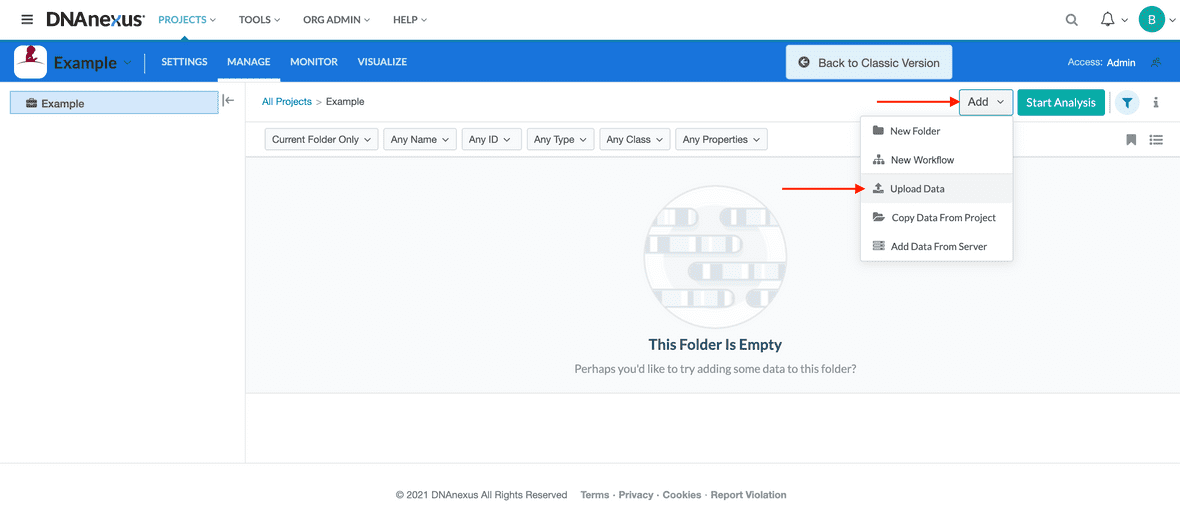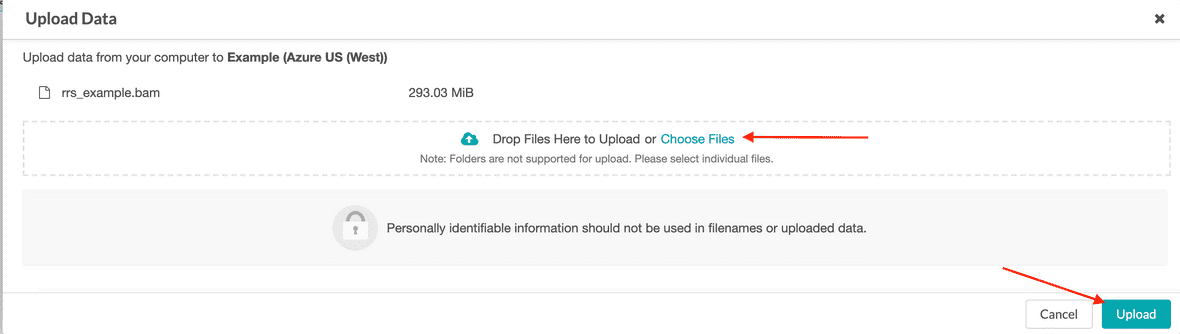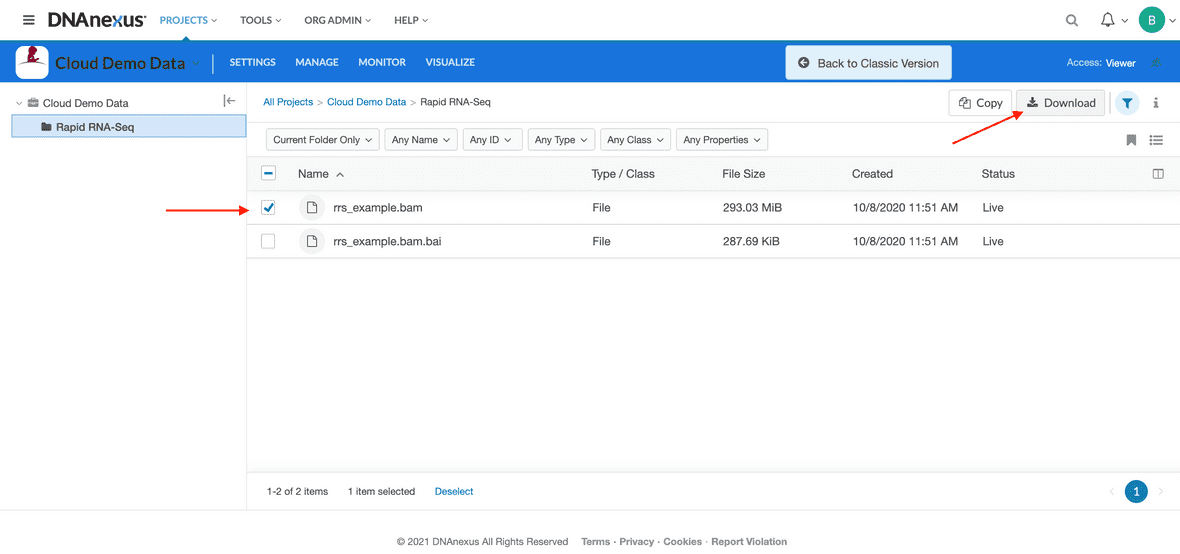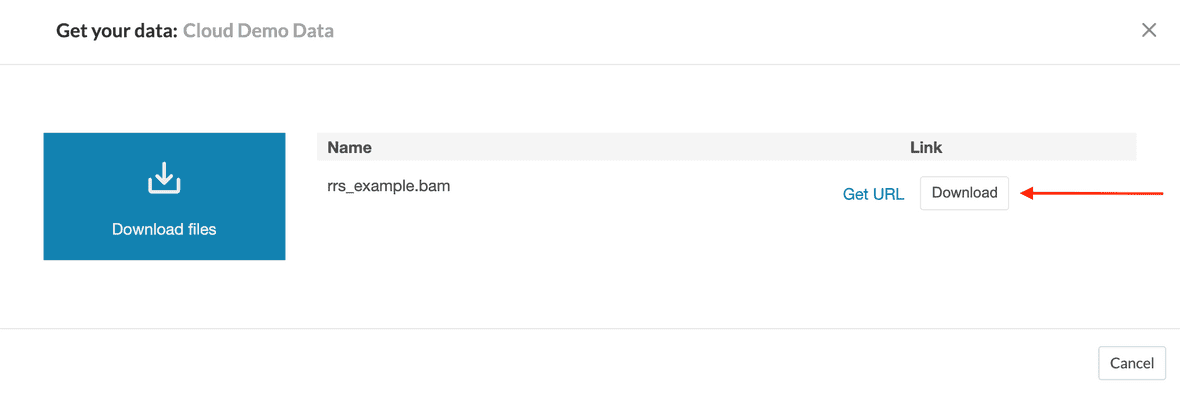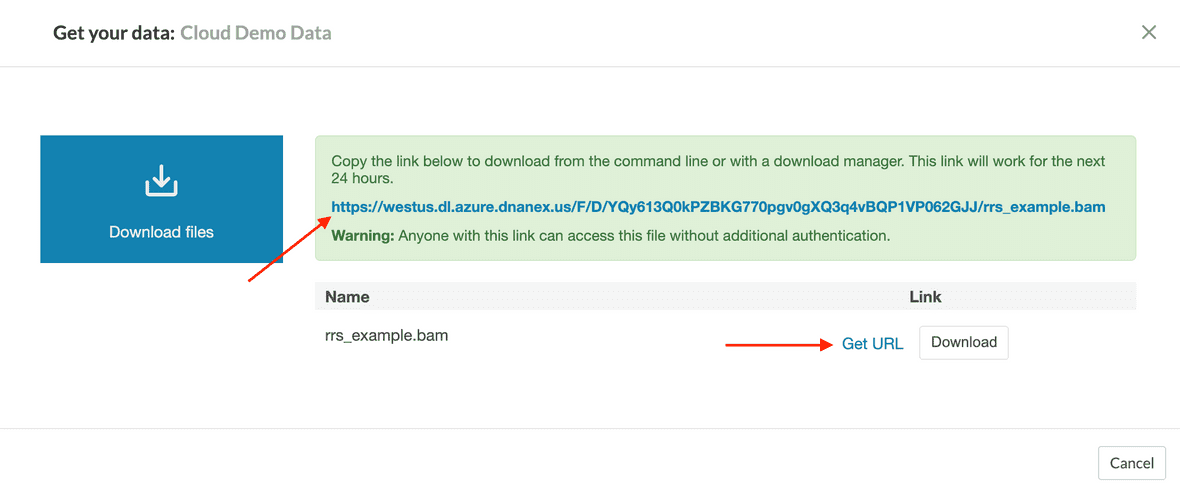Uploading and Downloading Data from DNAnexus
Last updated: 4 years ago (view history), Time to read: 2 minsUploading and Downloading Data from DNAnexus
Uploading Data
DNAnexus allows you to upload and download data directly on their website. To upload data, first navigate to the DNAnexus project folder where you want to store the data.
Click on the “Add” button, then from the drop-down menu select “Upload Data.”
In the pop-up menu, either drag and drop files or select them from the navigator. Once all of the files have been added, click on the “Upload” button.
Downloading Data
To download data using the DNAnexus website interface, first navigate to the folder where the files are located.
Select all files to be downloaded by checking the boxes next to the file.
Click on the “Download” button from the list above.
Finally, click on “Download Files” in the following menu.
Creating a URL Download Link
warning
The generated link can be shared with others to let them download the data, but the link does not require additional authentication to use. Use caution when sharing and remember that downloading St. Jude Cloud data is only allowed if the appropriate section of the Data Access Agreement has been submitted and approved.
Within DNAnexus you can create a URL link which will allow others to download the selected data.
To do this, follow the same steps outlined above, but rather than the download button, click on “Get URL” instead. The link will be generated and appear above. The link generated will be active for 24 hours and can easily be copy/pasted to share with others.